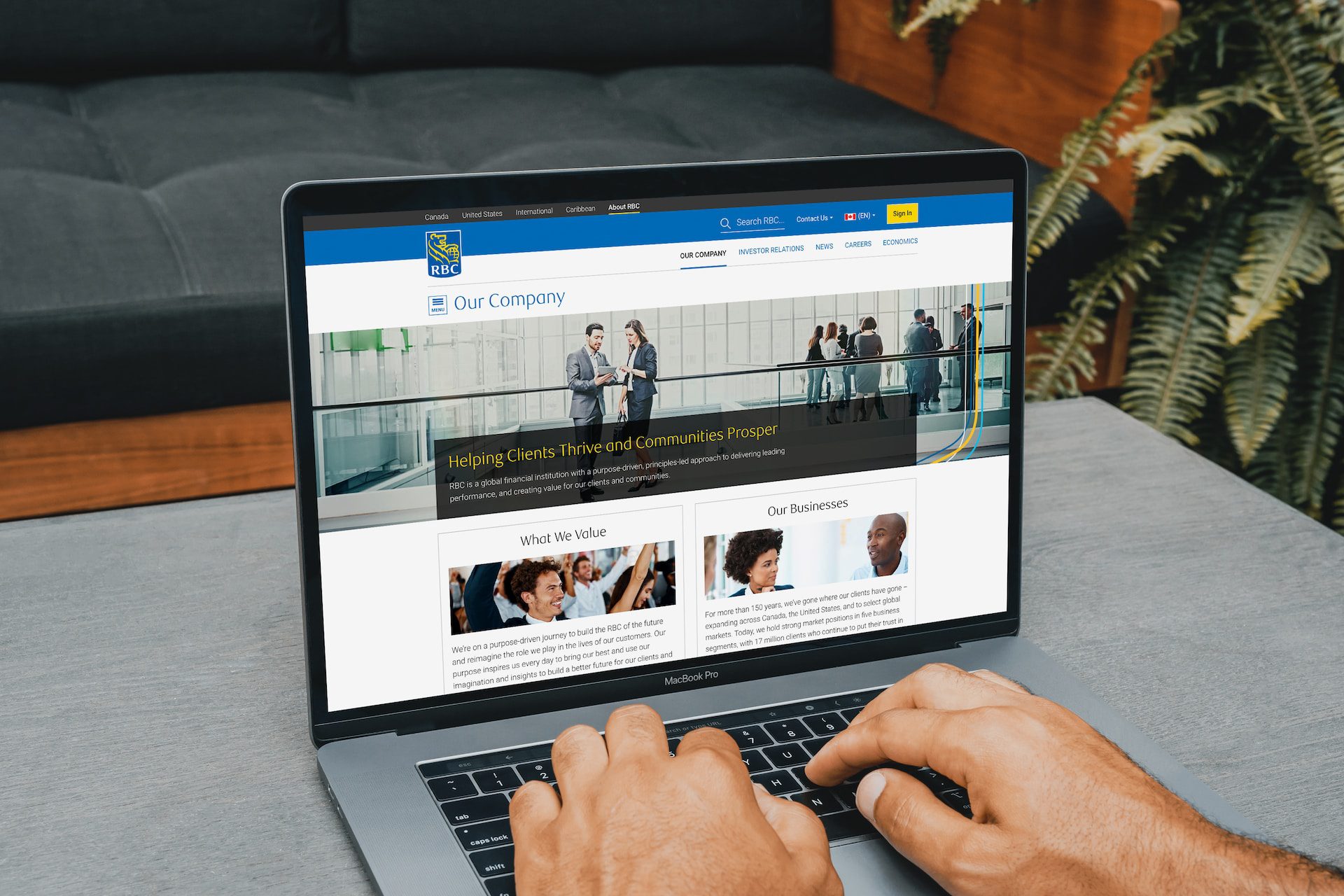How to Easily Set Up E-Transfers with RBC
Today, there are many different ways to receive payment to your bank account. One of the most popular payment methods is through Interac e-transfer, a service that deposits funds directly into your bank account within minutes of being sent! This quick and efficient method allows you to send money to friends, family, and employees without hassle.
If you have an account through the Royal Bank of Canada, you may wonder how to set up an e-transfer on RBC.
Fortunately, this is a quick and easy process that only takes a couple of minutes to complete, so keep reading below to learn how to set up an e-transfer on your RBC account, along with other related FAQs!
Why should I set up an e-transfer on my RBC account?
If you’ve been comfortable sending and receiving cheque payments over the years, you may be less inclined to adapt to a new depository method. However, there are many benefits that come from using e-transfer as opposed to cheques or cash.
For instance, e-transfer payments only take a few minutes to transfer from the sender’s account to the recipient’s which is very convenient if you have bills or pending charges that must be paid immediately.
Also, sending an e-transfer is a much more secure way of depositing money, as there isn’t the risk of the recipient’s cheque getting lost, stolen, or damaged before they can deposit it into their bank account.
Overall, using Interac e-transfer removes the hassle of dealing with physical money, which can be time-consuming and holds a higher risk of getting lost or stolen.
Once you’ve decided to try e-transfer, the next step is to learn how to set up Interac e-transfer on RBC. Let’s find out how below!
How to set up e-transfer at RBC
If you’d like to set up an e-transfer on your RBC account, you can enroll in the Interac e-transfer service for online banking. To enroll for e-transfer, follow the steps below:
- Go onto RBC’s mobile banking website and log in to your account
- Under “Accounts,” select the “Interac e-Transfer” option
- Scroll to the bottom of the page and select Enroll in Online Banking
- Once you select this option, you’ll be brought to an enrollment form. Select whether to set up an e-transfer for a personal or business account and hit Enrol Now.
How to use Interac e-transfer on the RBC mobile app
If you want to learn how to set up an automatic e-transfer on your RBC account, you’ll have to do so either through the online banking portal or in person at your local RBC location.
Currently, the RBC mobile app can only be used to send e-transfers and cannot be used to enroll (which we’ll cover further below).
However, if you don’t own a computer and only have mobile devices, you can enroll from your device by opening your web browser and going to RBC’s mobile website.
Can I set up auto-deposit with e-transfer at RBC?
Once you’ve set up Interac e-transfer on your RBC account, you can take it a step further by signing up for auto-deposit.
Auto-deposit is a function through Interac that allows you to accept funds instantly without requiring a security question and answer. By setting up auto-deposit, you’ll be able to receive your funds even faster than through regular e-transfer!
To set up auto-deposit on your RBC account, follow the steps below:
- Go to the RBC website and sign in to your account
- On the right-hand side of your screen, select the Register for Interac Auto-Deposit option
- Once you select this option, you’ll be led to the auto-deposit form. Enter your email address into the listed field and choose the account you’d like to have the funds deposited.
- Review all the information entered to ensure it’s accurate and select Confirm.
After confirming your registration, you’ll receive a confirmation from RBC in your email to complete the set-up for auto-deposit to your account.
To increase the e-transfer limit at RBC, you likely will need to contact the bank and have a bank teller increase it for you.
Other related FAQs
Now that you know how to set up an e-transfer on your RBC account and auto-deposit, you likely have other questions about Interac e-transfers.
For instance, how can you send an e-transfer from your RBC account? Can you cancel e-transfers? To learn the answers to these and other related questions, keep reading below for more interesting and useful information!
How can I send an e-transfer from my RBC account?
If you want to know how to set up an Interac e-transfer on RBC, you can do so either online or through your mobile banking app (as mentioned above).
To send an Interac e-transfer from the RBC website, follow the steps below:
- Log in to your account on RBC’s website
- On the right side of the Accounts Summary” page, click on the Send an Interac e-Transfer option
- Once you’re led to the e-transfer form, select which account from which you’d like to withdraw and send the money
- Next, select the recipient you’d like to send the money to. If sending money to a new contact, select the Add Payee option to enter their contact details.
- Enter the amount of money you wish to send.
- If your recipient is not set up for auto-deposit, create a security question and answer (ensure it’s a question your recipient knows the answer to, or provide the answer before sending the money)
- Confirm all the details and hit Send.
To send an Interac e-transfer from the RBC mobile banking app, follow the steps below:
- Open the RBC Mobile banking app on your mobile device and sign on to your account
- On the navigation bar, select the Move Money option
- Next, choose Interac e-Transfer from the list of options
- Follow the prompts mentioned in the method for online banking, and select Send
Can I cancel an e-transfer sent from my RBC account?
RBC does allow you to cancel e-transfers sent from your account, provided the recipient hasn’t accepted the payment yet or doesn’t have auto-deposit set up on their bank account.
To cancel an e-transfer on RBC’s website, follow the steps below:
- Sign in to your RBC account online
- Select Payment History from the right-hand side of the Accounts Summary page
- Click the e-transfer you wish to cancel and select Cancel Payment
- Follow the prompts on-screen to cancel the payment, and click Confirm
Is Interac e-transfer auto deposit secure on RBC?
Fortunately, auto-deposit e-transfers are a safe way to send and receive money. Interac’s system is considered one of the safest money transfer services worldwide, as it operates through many secured banking networks.
While you require an email or phone number to receive confirmation of your auto-deposit, money is never sent through these means but is securely transferred through an encrypted system.
Conclusion- How to set up e-transfer at RBC
If you want to know how to set up an e-transfer on RBC, follow the prompts outlined above for RBC’s online banking portal to set up Interac on your account. If you’d prefer to receive your money instantly, you can also enroll for Interac auto-deposit, which allows you to skip the security question-and-answer portion of accepting an e-transfer.
Need to transfer money to a foreign account? Use Knightsbridge FX if you want to transfer funds between different accounts in the US. We are the top solution for businesses and individuals sending money to American accounts.