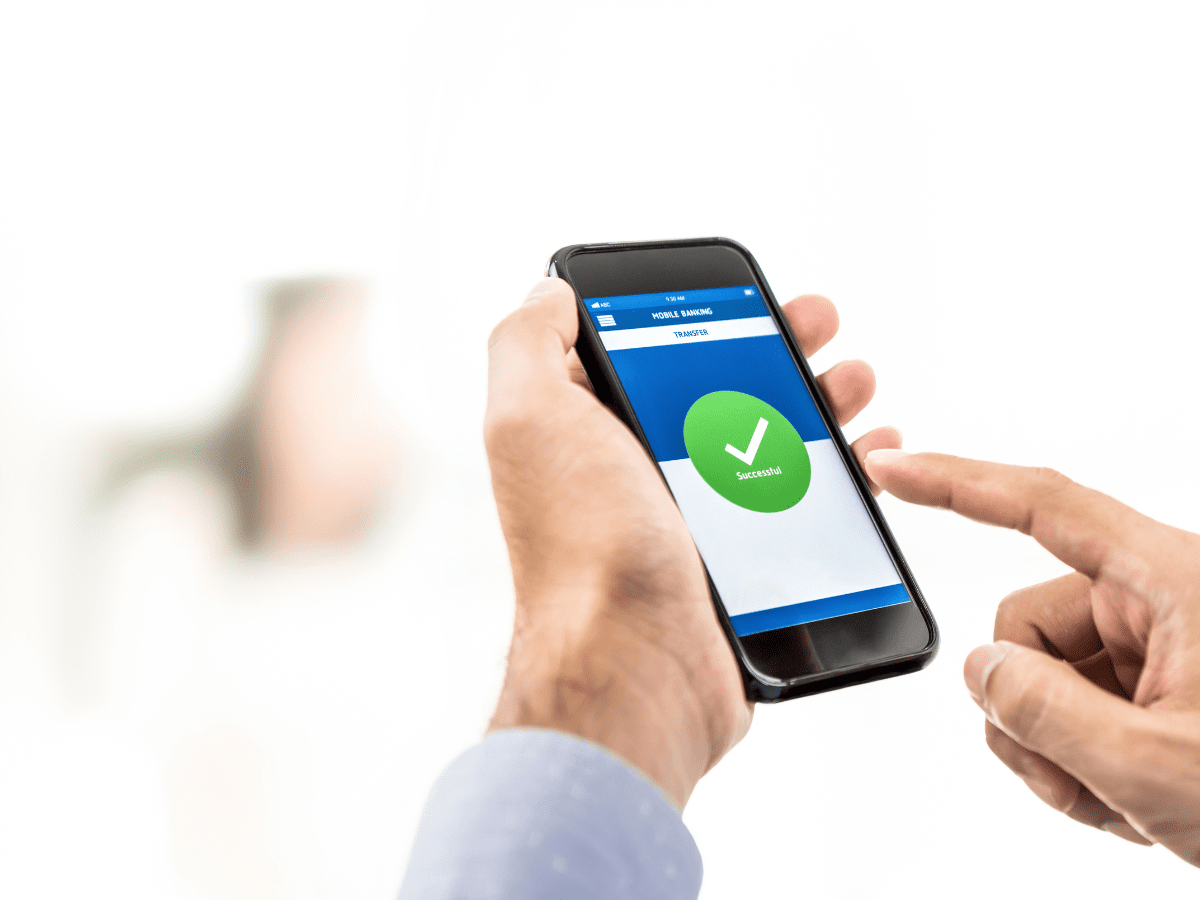How to Increase Your RBC E Transfer Limit
After you’ve had a bank account for several years, you may feel it’s time to increase your purchasing limits.
Increasing the purchasing limits on your debit and credit cards will give you the freedom to make larger purchases and investments, giving you the ability to finance a vehicle, take out a loan, or even purchase a house.
In the same vein, if you have an account at a bank such as RBC, your Interac e-transfer account may also have a limit for how much money you can send at a time. If you require an e-transfer to make one of these larger purchases or simply wish to have a larger number to work with, you may wonder how to increase the e-transfer limit on RBC.
To find the answer to this and other related questions, keep reading below.
What is an e-transfer limit?
The e-transfer limit is a cap placed on your Interac e-transfer account for how much money you’re able to send either in one transaction or in the span of one day. There is no set number for the e-transfer limit, as this number will vary depending on each customer’s account.
Account holders with a higher line of credit will qualify for a larger e-transfer limit, as they are considered a good risk for the bank when it comes to sending and receiving larger quantities of money.
However, RBC customers who have a low credit line aren’t eligible for transfer limit increases that are overly sizable. If this applies to you, we recommend taking steps to improve your credit score before requesting a transfer increase, especially if you need to send a rather sizable amount of money.
Why does RBC have an e-transfer limit for account holders?
If you want to know how to increase the e-transfer limit on your RBC account, you may be wondering why there’s a limit in the first place. The reason why banks place transfer limits on customers’ accounts has less to do with the account holder and more with the potential of their account being hacked.
By setting a limit for the amount of money a person can move in and out of their accounts, they are less likely to be targeted by fraudsters. This type of limit can also help prevent money laundering schemes.
RBC: How to increase Interac e-transfer limit
Increasing your limit can be easily done in one of two ways – via the RBC mobile banking app or through their online banking portal.
Below, we’ll go through the steps for each method in detail so that you can seamlessly complete this change to your account.
RBC Mobile banking app
Here’s how to increase your e-transfer limit on RBC’s Mobile banking app:
- From your phone or mobile device, open the RBC app and log in to your account
- Once you’re on the main home screen, select the More button on the Navigation Bar
- Select the Settings option and choose Daily Transaction Limits under the Banking sub-heading
- Choose Edit Limits on the right-hand side of the page
- Next, enter the new amount limit you would like to set to the nearest multiple of 10
- Choose an expiration date for this limit and click Next.
- Review the information to ensure everything is correct and press Confirm
RBC online banking portal
For how to increase your Interac e-transfer limit on RBC using the online banking portal, follow the instructions below:
1. From your computer or device, go to the RBC website and log in to your personal banking account
2. Move to the Account Summary page, and from the right-hand side of the screen, select the Daily Transaction Limits option, located under the Account Management subheading
3. Once on the Daily Transaction Limits page, select the Edit Limits option on the right-hand side of the screen
4. Enter the new transaction limit you wish to set, from a number that is the nearest multiple of 10
5. Select the expiration date for this new limit and click Next
6. Review all the information to ensure it’s correct and select Confirm
Note that the changes made to your transfer limit through this method are only temporary and will last up to 60 days.
To change your transfer limits permanently, you’ll have to do so over the phone with RBC customer service (1-800-769-2555).
Other related FAQs
Now that you’re aware of how to increase your RBC e-transfer limit, you likely have other questions related to this topic. For instance, how can you send and receive e-transfers? Does RBC charge transfer fees? To learn the answers to these questions, keep reading below.
How can I send and receive e-transfers with RBC?
Sending and receiving e-transfers through RBC is very simple and only takes a few minutes to complete.
To receive money, you simply have to wait for your sender to complete the transfer. If you’re signed up for auto-deposit, the money should be immediately added to your account once the money has been sent.
If you have a regular e-transfer account, you will have to complete the security question and answer portion before depositing the money (make sure to contact the sender ahead of time for the answer).
To send money, you can complete an Interac e-transfer through both the RBC mobile app and the online banking portal by using the method below:
1. Using your computer or mobile device, log in to your RBC account through the Mobile app or online
2. Move to the Accounts Summary page and select the Quick Payments and Transfers option
3. Select the RBC account from which you would like to complete the transfer and choose Interac e-Transfer
4. Once on the transaction form, enter the amount of money you would like to send to your recipient
5. Choose a recipient from the drop-down menu and click Submit
6. Review the Terms & Conditions and select Continue for the transaction to be complete
Does RBC charge transfer fees?
If you are completing an Interac e-transfer by sending funds through your personal chequing account, RBC will not place any charges on your account. To learn how to increase the e-transfer limit on RBC, follow the steps outlined above to complete the process through the bank’s online portal and the RBC Mobile banking app.
However, if you are sending money from your savings account, you will be charged $1 per transaction, and money sent from Business deposit accounts will have a $1.50 charge placed on each transaction.
Further, if you have to reclaim the funds you sent through e-transfer due to the recipient failing to accept them into their account, you will be charged a reclaim fee totalling $5.00.
How long does it take to receive an e-transfer with RBC?
Recipients should receive the funds from an e-transfer within seconds after the money has been sent. If they have auto-deposit enabled, the money will be added to their account instantaneously. Otherwise, they will have to complete the security question and answer portion before the funds can be deposited.
Can I use e-transfer to send money to a US-based recipient?
Currently, e-transfer is not enabled in the United States, meaning Canadians cannot transfer funds from their account to an American account with this method. They can instead use money transfer and exchange services such as Knightsbridge FX. Get started today and learn more about our fast and efficient foreign currency exchange and transfer services.
Conclusion – How to increase your e-transfer limit with RBC
Increasing your transfer limit isn’t difficult, but it does require you to go through the necessary steps.
Note that with RBC, learning how to increase the e-transfer limit on your account will only change the limit temporarily. To change it permanently, you’ll have to call a customer service representative and process it over the phone.